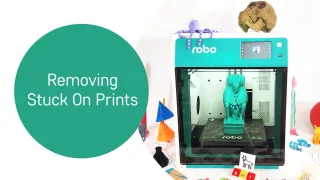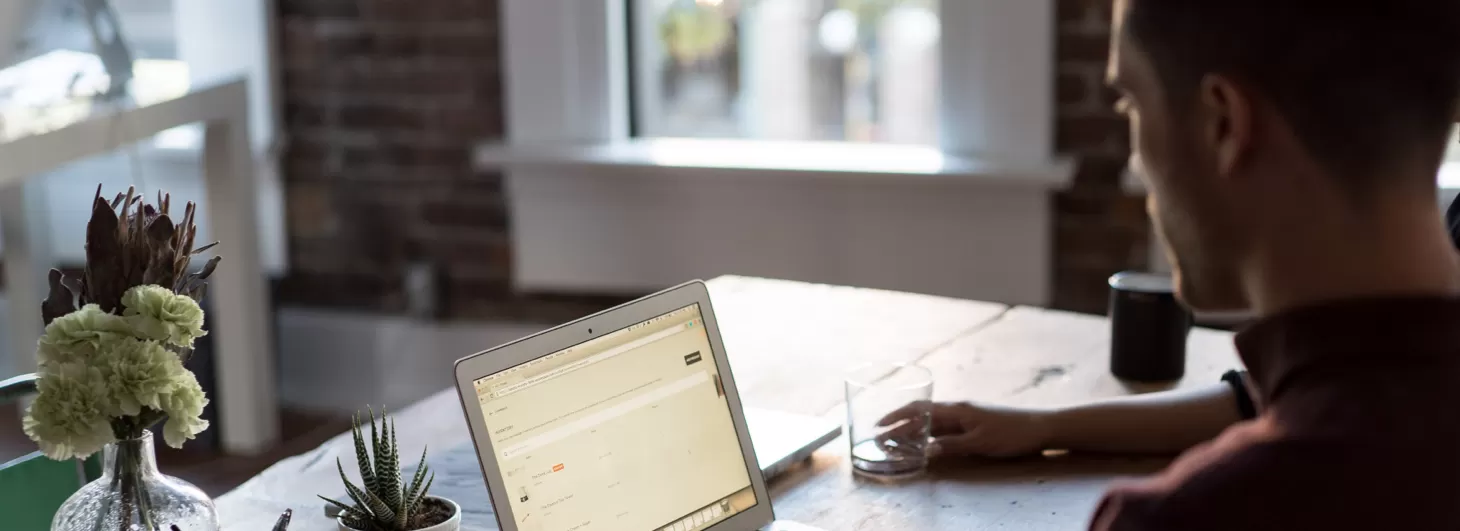On-Demand
Video Tutorials
This online teacher training consists of short videos providing detailed information on a specific aspect of Boxlight educational technology.
Select a topic to get started
From object cloning to adding content to your lessons, these tutorials will get a teacher up and running easily and quickly. If you have five minutes and need a refresher or want to learn something new, take a look!
Robo E4 Pro
Robo E4 Pro – Calibrating the Z-Axis Offset
Robo E4 Pro – Changing Filament
Robo E4 Pro – Connecting to the Internet
Robo E4 Pro – Printing with RoboCloud
Robo E4 Pro – Sensor Calibration
Robo E4
Robo E4 – Getting Started
Robo E4 – Connecting to the Internet
Robo E4 – Connecting to MyStemKits
Robo E4 – Printing from RoboCloud
Robo E4 – Loading and Changing Filament
Robo E4 – Calibrating Your Robo E4
Robo E4 – Unclogging and Replacing the Extruder
Robo E4 – Replace Z-Limit Sensor